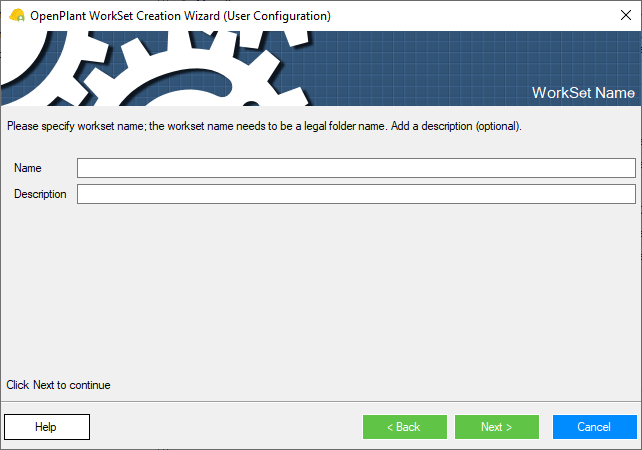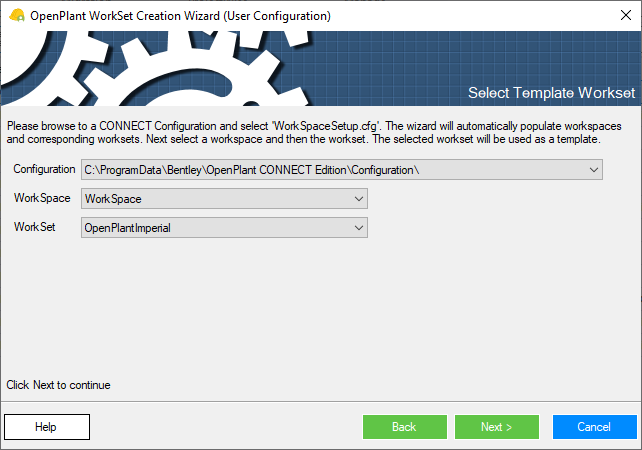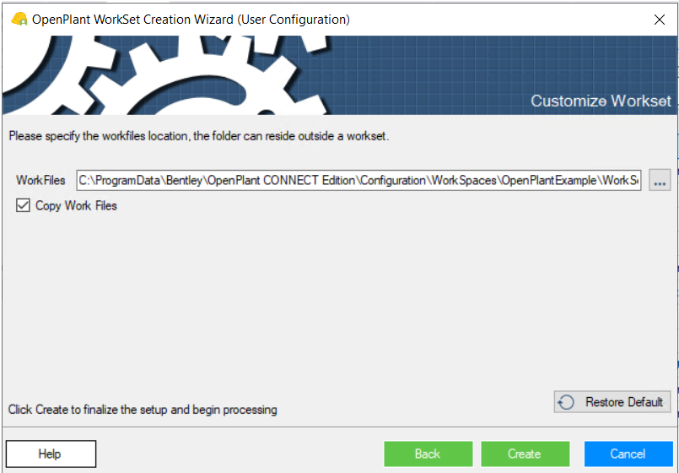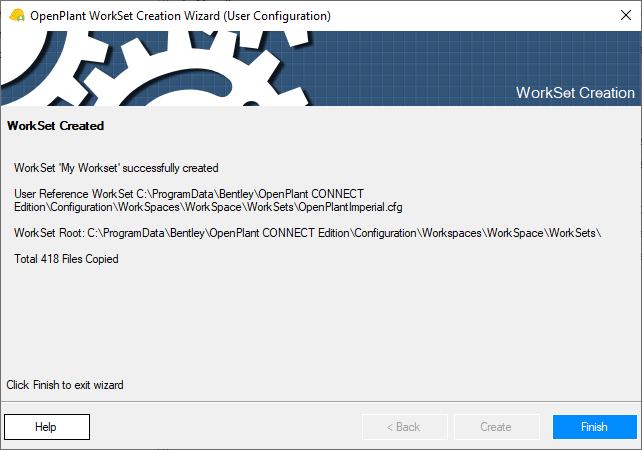Create Custom Workset with User Settings
 This option allows you to create
a new workset in the selected workspace using custom settings from an existing
user workspace.
This option allows you to create
a new workset in the selected workspace using custom settings from an existing
user workspace.
Accessed from the Configuration Ribbon > Workset Tool Group
- Click on the Configuration ribbon.
- Click the Custom Create icon from the WorkSet tool group. This launches the OpenPlant Workset Creation Wizard.
- Click Next to continue.
- Enter a name for the Workset
- Click Next to continue.
-
Browse to the location of the existing WorkSpace.cfg file to use
as a template.
Select a WorkSet from the drop downlist.
-
Click
Next to specify the Workfiles location.
A default directory path is provided which places the WorkFiles directory in the WorkSet root directory. This can be changed to specify a WorkFiles directory that is outside of the workspace but within a datasource for a collaborated workset.
- Click Next to create the new workset.
- Click Finish to close the wizard.